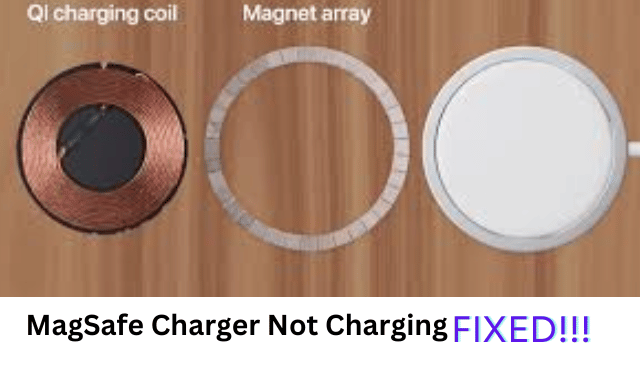We understand the frustration of waking up in the morning and finding your MagSafe charger not charging your phone. You are late for work and have no time to charge.
In this article, you’ll learn about various MagSafe charger issues and how you can solve them. Please read on!
iPhone Compatibility for MagSafe Charger
There are two types of MagSafe chargers: the original MagSafe and the MagSafe 2. The original MagSafe is compatible with iPhone 12 and later versions, while the MagSafe 2 is designed for MacBook computers and is not compatible with iPhones.
MagSafe iPhone chargers offer wireless charging capabilities of up to 15W (depending on the iPhone model).
If you’re experiencing issues, ensure you are using the correct type of MagSafe charger for your device. The latest iPhone-compatible MagSafe charger works with iPhone 12, 12 Pro, 13, 13 Pro, 14, 14 Pro, 15, and 15 Pro models.
According to Apple’s official sources, the MagSafe charger ensures fast and safe wireless charging. Here are a few charging ways of a MagSafe:
- Direct charging with iPhone: simply attach your iPhone to your MagSafe according to the instructions.
- Magsafe compatible cases: To ensure perfect charging cases, ensure the ideal placement of your iPhone on the charger. In short, the charger snaps securely for seamless charging.
- Magsafe battery pack: Attach the MagSafe Battery Pack to your iPhone for on-the-go charging.
- MagSafe Duo Charger: You can charge more than one Apple product simultaneously: your iPhone + your Apple Watch.
Usual Causes for MagSafe Not Charging
Your MagSafe charger not charging can be for numerous reasons. We have listed the most common reasons below:
Compatibility Issues
The first cause can be the compatibility issue. MagSafe chargers are compatible to all iPhones but phones are not compatible to all MagSafes. Please check the ‘iPhone Compatibility for MagSafe Charger’ section above.
Overheating of Your MagSafe
Overheating your MagSafe charger is another reason for MagSafe charger not working. Overheating might be because of:
- Extended use.
- Poor ventilation.
- Faulty cable or adopter.
- High room temperature.
Worn-out cable
A worn-out or damaged cable can cause electrical resistance, resulting in overheating and not charging.
Misalignment between MagSafe and Your iPhone
Proper alignment of your iPhone on MagSafe charger is essential to ensure an efficient charging process. Misalignment can also be the cause of the iPhone MagSafe charger not working.
Unclean Charging Port or MagSafe
Dust and debris for extended periods can also cause the MagSafe to not charge the iPhone. So, please clean the charging port and MagSafe weekly.
Software Malfunction
Some users reported that their MagSafe chargers stopped charging after a particular update.
iPhone Settings
A user on Reddit reported turning off ‘Clean Energy Charging’ in ‘Battery Health & Charging settings.’ It solved the MagSafe charger not charging issue for some users.
Fix Your MagSafe Charger Not Working With Awesome Method
Whichever is the cause of your MagSafe charger not charging, we’ll help you fix it. We guarantee that one of the fixes below will help you solve your charging issue.
Method 1 Ensure the Effective Power Source of the MagSafe Charger
If you use a third-party power adopter, it is time to switch to an Apply-certified one. This will ensure the proper sockets and calculated power supply to your device.
Method 2 Clean Your MagSafe Charger and Charging Port
Dust and debris can interfere with charging. Clean the MagSafe charger and your iPhone’s charging port using a soft, dry cloth.
Method 3 Remove the Case of Your iPhone.
Some phone cases might obstruct the magnetic alignment or charging efficiency. Remove the iPhone case and try charging your iPhone again.
Method 4 Align Your MagSafe Charger
Ensure that your MagSafe charger is aligned with your iPhone’s back. The magnets should snap into place to charge your iPhone effectively.
Method 5 Reboot Your iPhone
If the problem still persists, try rebooting your iPhone. It will solve any software issues.
Method 6 DFU Restore for Your iPhone
Make a backup and go for Device Firmware Update (DFU). It will fix deeper software issues on your device.
Method 7 Use MagSafe Carried With MFI Tag
Please check that you use a MagSafe charger with the “Made for iPhone” (MFI) certification to guarantee compatibility and safety.
Method 8: Ask for Help from Apple Support
If none of the above methods work, contact Apple support for further assistance and repair options.
How to fix iPhone Not Charging Issue
The iPhone is a product that shows class and guarantees security, which may support its high pricing. However, despite paying huge sums, it is frustrating when you face issues like the iPhone not charging.
Don’t worry; FixGo iOs Repair Tool is here to help!
What is the FixGo iOs Repair Tool?
When a new update is released, FixGo fixes the iPhone’s bugs and issues without data loss. For example, the latest updates, like iOS 17/iOS 18 Beta, brought numerous bugs and update issues.
These issues can also cause problems like the iPhone not charging, the device getting stuck, update failures, Apple TV issues, and more.
Remember FixGo provides a FREE enter/Exit on recovery modes.
Main Feature of the program
FixGo helps you save your Apple devices without any data loss. Its main features are listed below:
- Safe system repairs.
- Fix common errors.
- Downgrade to an earlier version.
It can help you fix the following issue like a pro with only a few guided clicks:
- Blank iPhone screen.
- Spinning circle bug.
- White screen.
- Device stuck on iPhone logo.
- Update failures.
- Boot loop.
- Restore failures.
- Device not turning on.
How to use FixGo iOs Repair Tool
Here is a straightforward step-by-step guide on how to use the FixGO iOs Repair Tool.
Before we continue, use this link to download and install the tool on your PC. After installation is complete, launch the program.
Method 1: Fix iOS Issues in Standard Mode
The standard mode doesn’t affect the data on your device. It only fixes the problems, and your data remains safe.
Step 1: Connect the affected device to your PC
Connect the affected device to the PC using the original cable. The program should automatically detect your device and present you with the option ‘Fix Now.’ Click on it!
If the program fails to detect your device, it will guide you through putting it in recovery mode. Follow the instructions.
Step 2: Download Firmware Package
To repair the device, the program needs to install the latest firmware. Click on “Browse” to choose the firmware file’s location, and then click “Download” to start downloading the most recent iOS firmware for the device.
Step-3 Fixing the issue
Once the download is complete, the program will start the recovery mode. To begin the process, click on ‘Recover Now.’
Finally, if the Standard Mode fails to solve the charging issue you can always use the Advanced Mode. Before proceeding with this mode, you must create a data backup since it will erase all data on your device.
MagSafe Charger: Charge Conveniently
MagSafe charger not charging is one of the most frustrating and inconvenient issues among Apple users. Still, there is more than one way of fixing this issue. The methods explained above are excellent solutions to fix the MagSafe charging problems.
Finally, if nothing works, the advanced mode of FixGO iOs Repair Tool is the ultimate tool in your arsenal. It will certainly repair you iPhone and it will start charging with MagSafe. Thanks for the Read!